There was a time when my home server was a large computer with RAID drives and loud fans that stayed on 24/7. Gladly that time is no longer, and I’ve moved to a more power-friendly netbook-based thing which generates hardly any heat and can therefore be left in a small cupboard without airflow concerns. The disk performance is, naturally, horrific, but it serves files up fast enough for me to stream music around the house.
I now do pretty much all my photo editing work on my laptop, which I take around with me.
As I still have the requirement for archiving large volumes of data to the desktop PC with hardware mirrored drives, unfortunately this machine has to stay. But I can keep it turned-off for 95% of the time, and only turn it on to copy / archive my data to it when needed. As well as saving energy, this should increase the lifespan of my disks by a long way too.
My netbook also acts as a web server from which I am hosting a simple ASP.net application to send WOL (wake on LAN) magic packets to my desktop PC. This is secured using Basic Authentication over SSL. It is therefore now possible for me to securely start my computer up when I’m away from home, then log on remotely using RDP (or establish a VPN connection). However – this is unrelated to my post.
I tend to do the large file transfers when at home, and given the regularity of these transfers, I’ve set up a directory on my main laptop into which I can dump everything ready for transferring, then run a robocopy batch file to move this data across.
Cue: “Amazing Robocopy“. (This is a super batch file which runs the robocopy routine and does a load more. I may have wasted an entire evening writing this batch file.) Hopefully the above gives you the context you need to fully appreciate why I need such a thing.
“Amazing Robocopy” does the following:
- Checks if the remote machine is on. If not, send a WOL Magic Packet
- Keeps pinging the remote machine until it responds, then attempts to check the fileshare (CIFS) visibility
- Verifies some level of stability to the network connection before continuing
- Run the robocopy and log to a file.
- Provide the prompt at the very beginning as to whether user wants to shutdown machine when done
- Provide feedback throughout the process
- All timeouts and response limits set using variables
Amazing Robocopy goes something like this.
It may be best to paste this into notepad before attempting to read.
Notes: download Depicus Wake On LAN for command line, and put it somewhere in your PATH. You’ll need to set the WOL arguments manually, as they can’t be configured with variables.
Also you’ll need to set the robocopy parameters to suit you.
: This script does a basic robocopy, but also it does the following: : - test connectivity to the machine (ping). Send WOL Magic Packet if it doesn't respond. : - after WOL, wait until the machine appears on the network : - regardless of whether or not we got the machine up using WOL, we still verify a level of ping response consistency before continuing : - verify the network path is visible before continuing : - prompt at the start whether you want to shutdown the machine when finished : - no further prompts during the process @ECHO OFF : SET THE FOLLOWING VARIABLES : Set robocopy destination into two variables. They are used individually to test CIFS and PING connectivity then combined to insert into robocopy command : We'll strip quotes from the outsides of these, so feel free to use quotes around each varilable - or not. Set remotemachine=mat-pc Set copytoshare="f$\transfer\in" : Time to wait after sending wol packet, before bothering to try to do anything else (approx startup time of remote machine) Set timetowol=30 : If, after sending wol and waiting, there's still no response, we'll wait 1 second and try again. : This is the total number of tries. TBH, may as well set this really high and Ctrl-C if you get bored. Set pingfaillimit=25 : What do you consider is a good number of ping receipts to get back before deeming your connection to remote machine is stable? 1 = impatient. 10000 = paranoid. 10 = normal. Set stabilitysatisfaction=10 : Once stability, by the definition of how many pings specified, is attained, we check the copy-to network path is available : Frankly, if it isn't, it probably won't become available. And you'll have to figure out the problem separately. : But this gives us the option to keep trying x number of times before continuing. : Note: this number doesn't correspond to an amount of time. Windows is unpredictable when trying to check fileshares. Set filesharefaillimit=15 : NO MORE VARIABLES TO SET NOW CHOICE /M "Shutdown when done? IF ERRORLEVEL 1 SET copyshutdown=1 IF ERRORLEVEL 2 SET copyshutdown=0 Set consecutivepingcheckcount=1 Set consecutivepingfailcount=1 Set filesharetestcount=1 :pingandcheck ping /n 2 %remotemachine% | find "TTL=" >nul if %errorlevel% == 0 goto reply @echo No Reply on that IP! Tried %consecutivepingfailcount% of %pingfaillimit% times IF %consecutivepingfailcount% == 1 ( @echo Let's try to WOL... wolcmd.exe 001320164898 192.168.0.5 255.255.255.0 9 @echo OK ... WOL Magic Packet was sent. Let's wait for %timetowol% odd seconds then try to ping again... ping 127.0.0.1 -n %timetowol% >null @echo Fine - let's try to connect now. Set consecutivepingfailcount=1 ) Set consecutivepingcheckcount=1 Set /A consecutivepingfailcount+=1 IF %consecutivepingfailcount% == %pingfaillimit% ( @echo We didn't get very far did we? @echo I sent a WOL, waited, but nothing! @echo Increase the pingfaillimit variable? GOTO fin ) goto pingandcheck :reply @echo IP Replied! Checking connection stability... %consecutivepingcheckcount% of %stabilitysatisfaction% Set /A consecutivepingcheckcount+=1 IF %consecutivepingcheckcount% == %stabilitysatisfaction% ( @echo Connection appears stable! GOTO checkfileshare ) GOTO pingandcheck :checkfileshare @echo Now checking fileshare IF EXIST \\%remotemachine%\%copytoshare% ( @echo Fileshare is visible. Good to go. Starting copying. GOTO docopy ) @echo Couldn't find fileshare - tried %filesharetestcount% of %filesharefaillimit% times. Set /A filesharetestcount+=1 ping 127.0.0.1 -n 2 >null IF %filesharetestcount% == %filesharefaillimit% ( @echo Failed to find the fileshare. Oh no! @echo Maybe verify the fileshare is accessible yourself? GOTO fin ) goto checkfileshare :docopy :first three lines strip quotes if found then combine the machine name and share to give path for /f "useback tokens=*" %%a in ('%remotemachine%') do set remotemachine=%%~a for /f "useback tokens=*" %%a in ('%copytoshare%') do set copytoshare=%%~a Set destination=\\%remotemachine%\%copytoshare% ECHO on robocopy f:\transfer\out\ "%destination%" /E /R:20 /W:10 /MOVE /NP /LOG+:logfile.log /TEE /XF *.bat *.log IF %copyshutdown%==1 ( ECHO off shutdown /m \\mat-pc /s /f /t 0 ) :fin
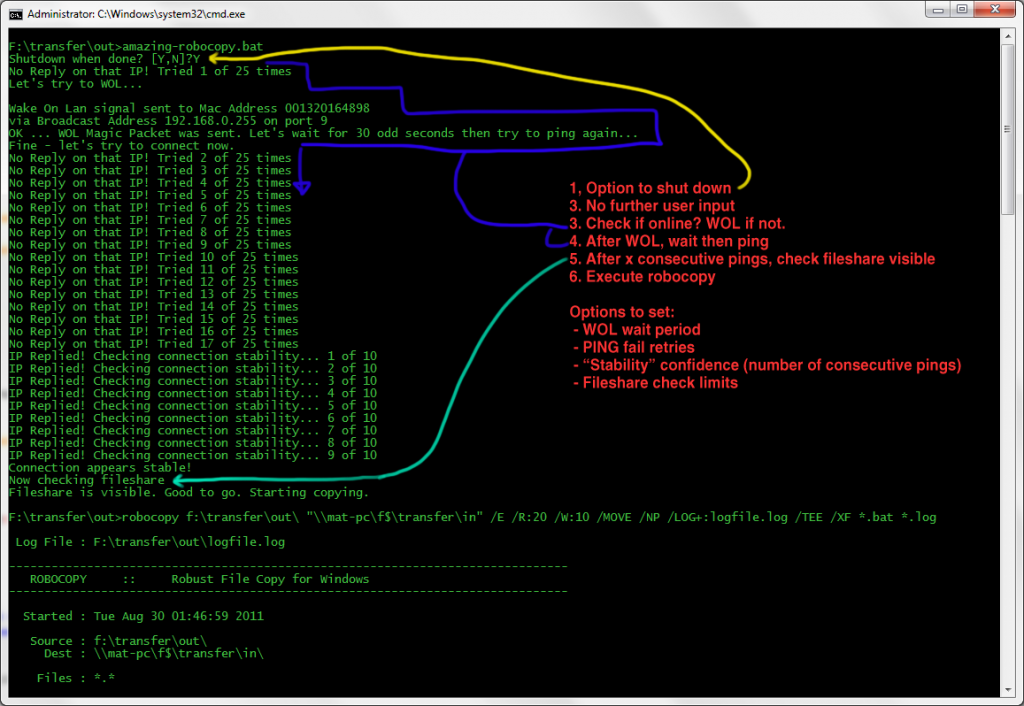
Leave a Reply